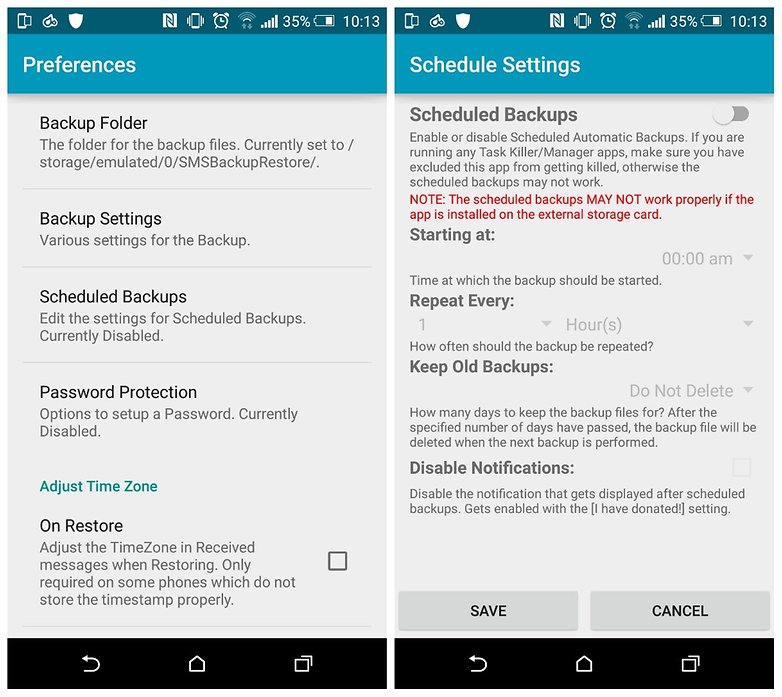If you’ve accidentally deleted all your text messages – or even just a single, important message – you need to act fast. Lost messages are recoverable, but only until the portion of memory on which they were saved is over-written by an app update, file download or similar. So grab your phone and computer and learn how to recover deleted text messages on Android.
Sponsored: MobiKin Doctor for Android
If you’ve lost or deleted your text messages then the fastest way to get them back is to get a quality program that quickly recovers them. MobiKin Doctor for Android is a top-notch system that quickly and effectively recovers all of your text messages.
The most important feature to a text message recovery program is compatibility and MobiKin Doctor for Android supports over 2,000 Android device models. This innovative program can be used with HTC, Samsung, Motorola, LG, Sony, Asus and many more brands.
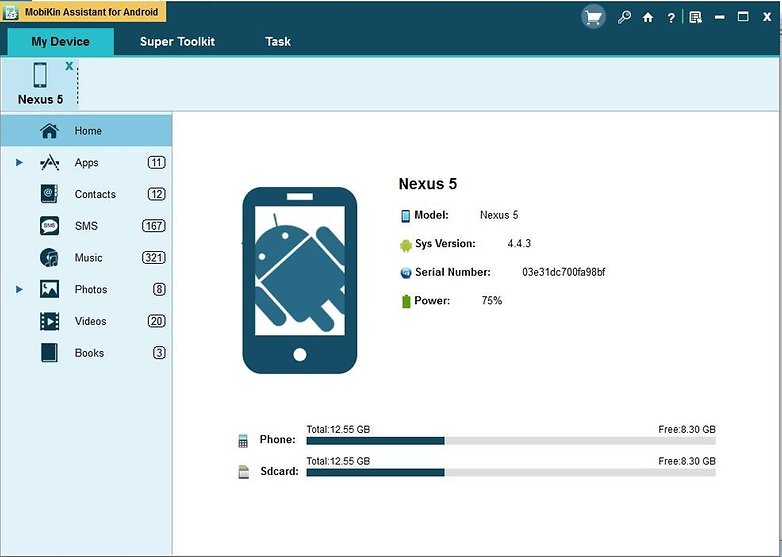
MobiKin Doctor for Android is flawless at recovering text messages but it also recovers tons of other types of valuable data. You can get lost or deleted contacts, photos, movies, music, documents and many more. You can recover them in their original format and modify them as you please.
Get the reliable and effective MobiKin Doctor for Android now and get back all of your lost or deleted text messages. You can even back up everything so you’ll always have a copy on your PC or Mac.
Sponsored: FonePaw Android Recovery
FonePaw Android Data Recovery can detect and recover deleted or lost files from Android devices through a clean and intuitive UI. Coupled with its powerful data recovery capacity, supporting multiple Android OS versions and devices, it’s a top-tier tool for recovering your lost data.
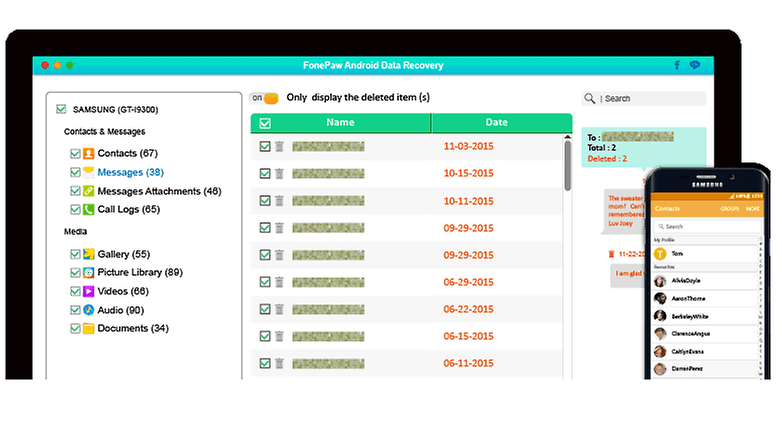
Don’t lose a text message again
Maybe you’ve learned your lesson, maybe you haven’t. If you want to avoid the panic of losing your messages, the best thing to do is to back up your SMS messages regularly. The good news is, doing so only takes five minutes.
I use a free app called SMS Backup & Restore. It’s straightforward, looks nice and works perfectly: all you need for this type of operation. Check out the screenshots below for the walkthrough.
SMS Backup & Restore 1. Once you’ve downloaded and installed SMS Backup & Restore, open the app and tap Backup.
1. Once you’ve downloaded and installed SMS Backup & Restore, open the app and tap Backup.
2. Next, choose what exactly you want to create a backup of, then – crucially – tap Local backup and upload if you want to send your backup to Google Drive, Dropbox or an email address.
3. Make your selection from the list that appears and then tap OK.
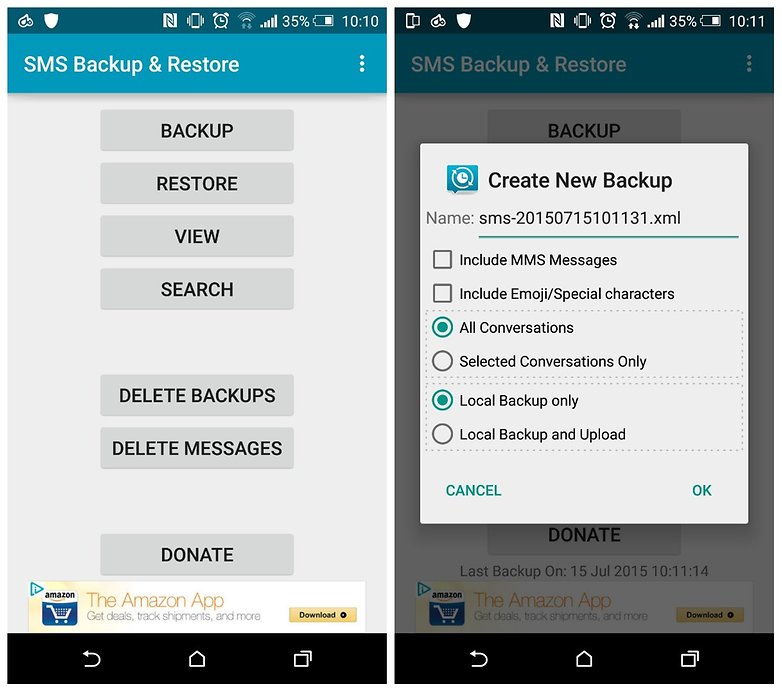
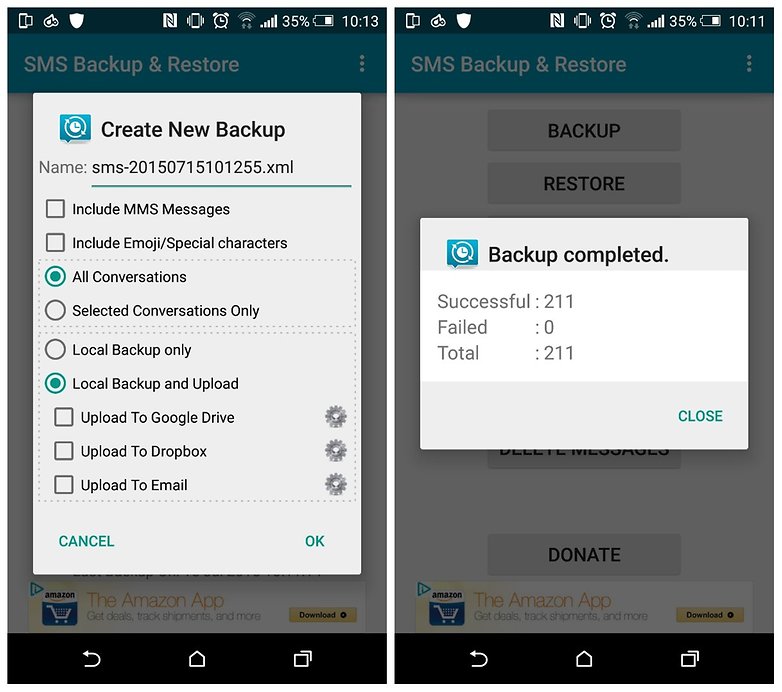
4. To restore your backed-up SMS messages, tap Restore on the app’s home screen, then, on the Restore Backup page, you can just tap the backup name in the list to restore it (if it’s stored locally).
5. If your backup is stored in the cloud, tap the overflow menu (three dots) at the top right, then Load from and select whichever cloud service it’s stored on.
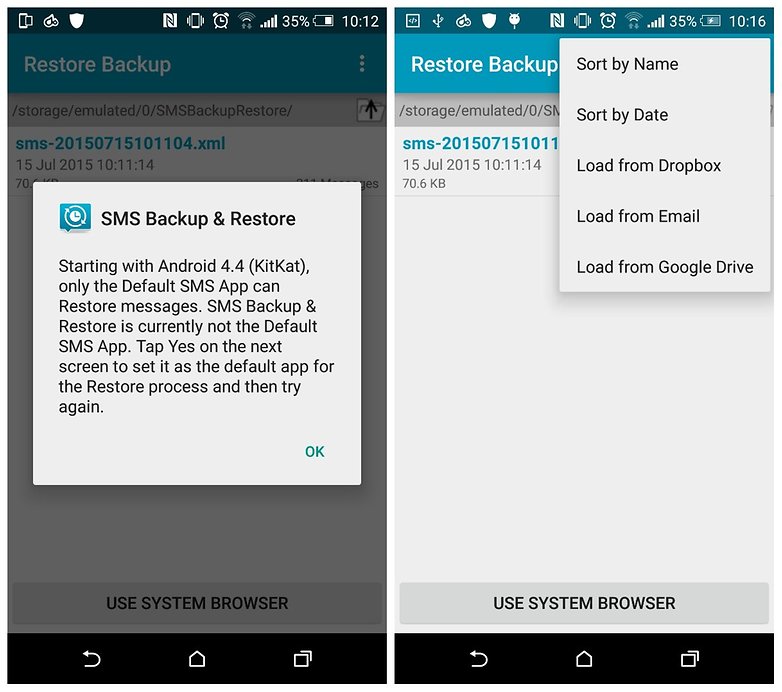
6. There are plenty of extra options in SMS Backup & Restore, including scheduled backups and password protection. You can find these by tapping the overflow menu icon at the top right of the app’s home screen, then hit Preferences.